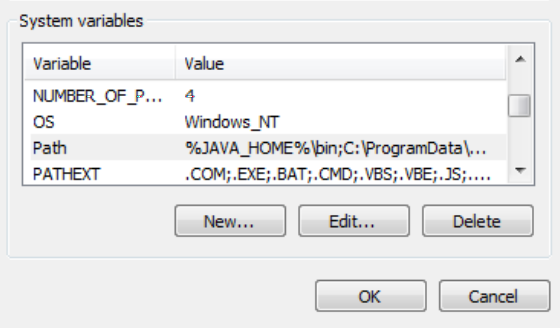Install and Running¶
Install JDK 1.7.0_x¶
Check the JAVA runtime version on client PC, it must show version 1.7.0_x, as shown below:
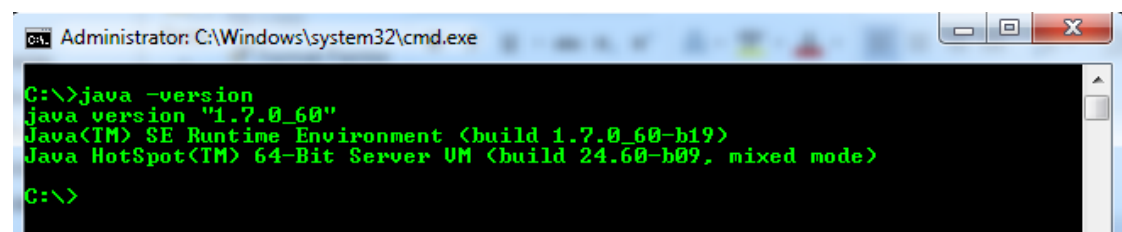
Note
If you don’t have the correct JAVA version, please install it from http://www.oracle.com/technetwork/java/javase/downloads/jdk7-downloads-1880260.html Ask your representatives for assistance, if needed.
Setup Environment Variables¶
Set JAVA_HOME¶
- Create a new environment variable name
JAVA_HOMEif not exists. - Set the value of
JAVA_HOMEto the folder where JDK 1.7.0_x is installed.
Unzip uDCV Tarball¶
Unzip the folders to local drive, e.g. C:\, There are three folders in the tarball:
- uDCV_BIN (Server)
- uDCV_DATA (Demo data)
- uDCV_UTIL (Utility file)
Start uDCV Server¶
- Login as Administrator
- Open windows command line window and cd to
{uDCV_BIN}/binfolder - Run startup.bat
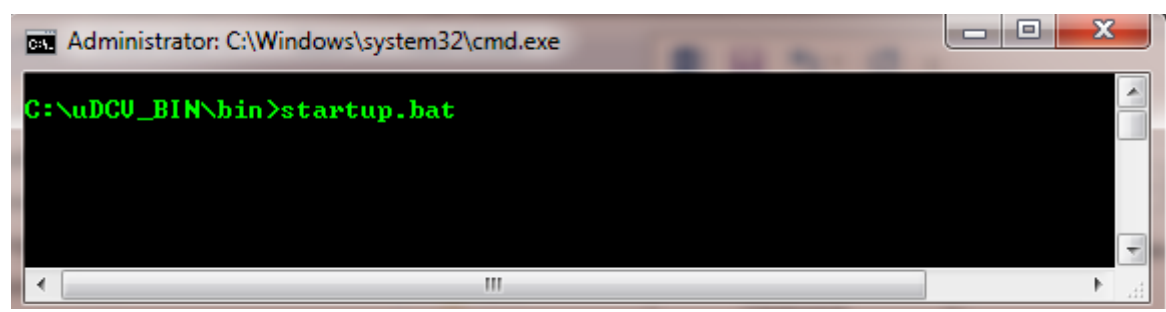
4. Wait until uDCV server has started in a pop up window, it shall shows INFO: Server
startup in xxxxx ms
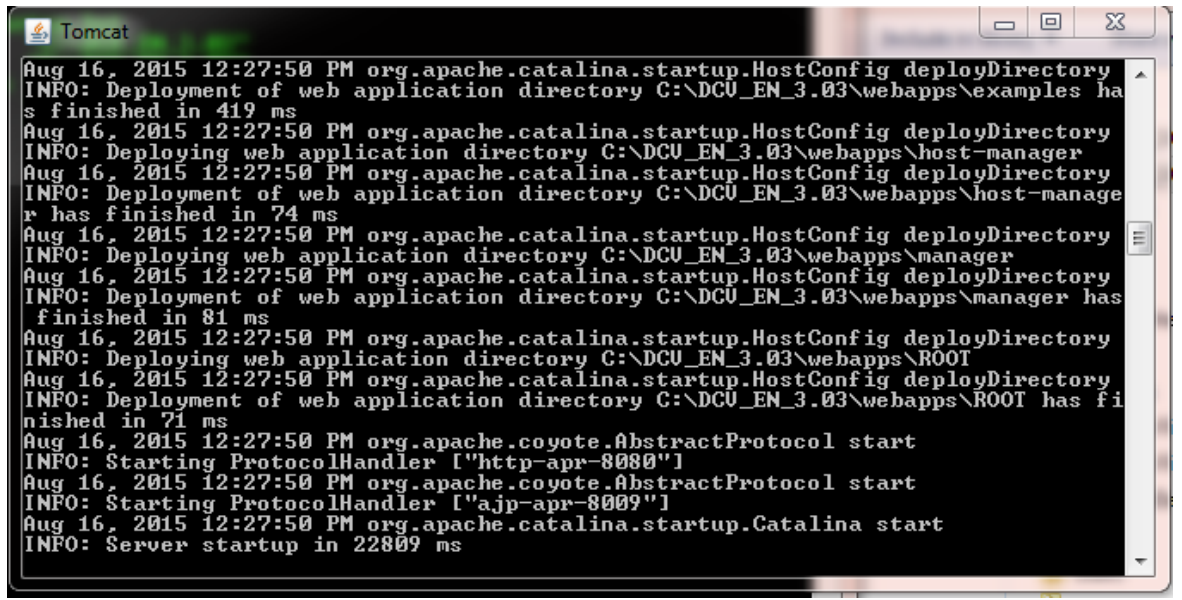
Note
uDCV server must be run as Administrator
- Enter this URL in IE to access the uDCV: http://localhost:8080/dcv_jupiter1
Note
Before use uDCV, user need to apply license